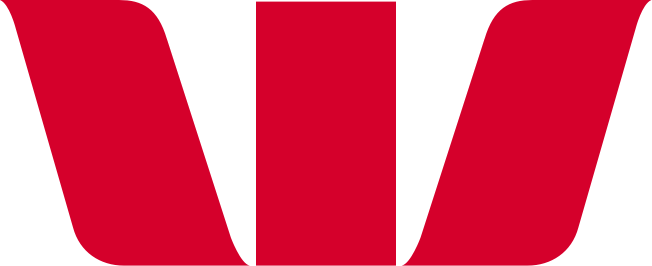How do I log in to the app with Face ID, my fingerprint or a PIN?
Set up Face ID or fingerprint login for faster, more secure access to your Westpac One® app. If a new face or fingerprint is added to your phone or tablet, we’ll turn this feature off automatically — keeping your banking safe and in your hands.
On your iPhone or iPad:
- Select More, then Settings
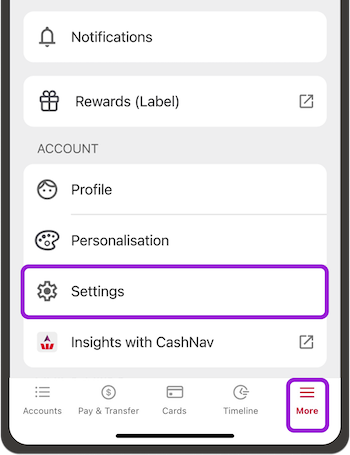
- Select the switch to turn Log in with Face ID on or off
- Select Got it to confirm you’ve read the About Face ID message

- Select the switch to turn Log in with PIN on or off
- If you’re adding a PIN, enter a 5-digit PIN under Set up a new PIN, and select Continue. Re-enter your PIN, then select Done
- Log in faster and more securely with your face or PIN next time.
On your Android phone or tablet:
- Select More then Settings
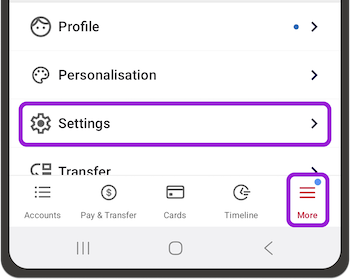
- Select Fingerprint login, then switch it on or off
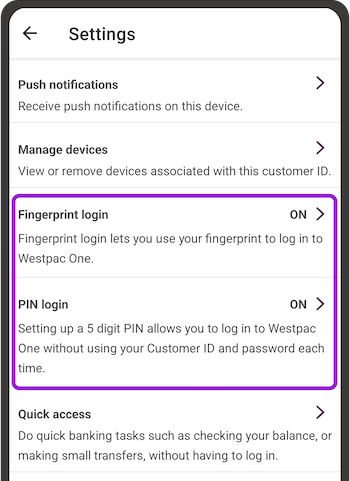
- Select Agree to confirm that no one else’s fingerprint is saved on your device, then follow the steps
- Select PIN login, then switch it on and follow the steps to choose your PIN.
Things you should know.
Remember to also choose your own username to make it easier to log in to digital banking in a browser if you need to, and to reset your password if you forget it.
iPhone, iTunes, iPad and iPod touch are trademarks of Apple Inc., registered in the U.S. and other countries. App Store is a service mark of Apple Inc. Google Play is a trademark of Google LLC.
![]()