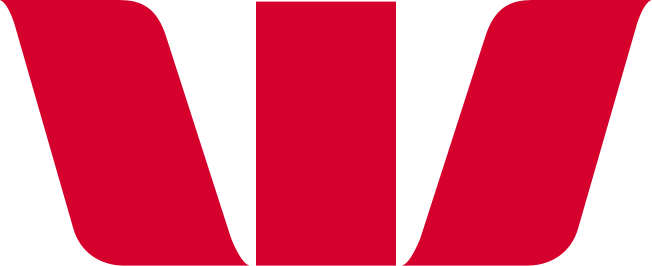How do I make the text bigger on my phone?
You can change the settings on your phone or tablet to make it easier to use digital banking, apps and websites. To make the words and numbers bigger, or zoom in to make a part of your screen bigger:
On my iPhone:
Zoom in on your screen:
- Select Settings, then Accessibility, then Zoom
- Switch Zoom on or off
- Once you’ve turned Zoom on, double tap your screen with three fingers to zoom in or out
- Double tap your screen with three fingers to zoom back to normal size.
Change the size of the words:
- Select Settings, then Accessibility, then Display & text size
- Select Larger text
- Adjust your text size up or down with the slider.
On my Android phone:
Zoom in on your screen:
- Select Settings, then Accessibility, then Vision enhancements
- Select Magnification and turn on the Magnification shortcut.
- To change your shortcut, select Magnification shortcut, then choose one of these options:
- Accessibility button: At the bottom of your screen, tap Accessibility
- Hold volume keys: press and hold both volume keys
- Triple-tap screen: Quickly tap the screen three times then hold. This short cut may slow down your device.
Change the size of the words:
- Select Settings, then Accessibility, then Font size.
- Move the slider left or right to change the size of the words.
Change the size of the display on your screen:
- Select Settings, then Accessibility, then Display size
- Move the slider left or right to make the display size smaller or larger.
Learn more about accessibility.
Learn more about accessible banking
Most mobiles and tablets can also read the screen content out loud to you.
![]()