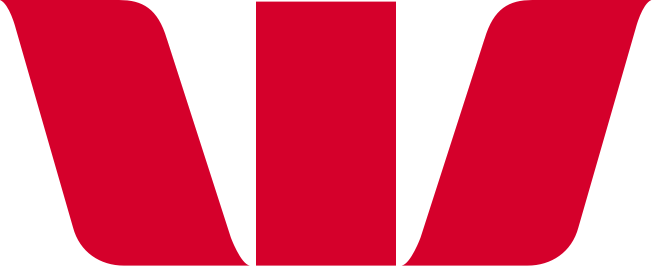How do I pay with Apple Pay within apps?
You can use your iPhone, iPad, and Apple Watch and compatible Mac with Touch ID to pay in apps.
Paying within apps with Touch ID
- Select 'Apple Pay' as the payment method at checkout
- To confirm payment on iPhone and iPad, place your finger on Touch ID or enter your passcode. On Apple Watch, just double-click the side button
- Your device will display 'Done' to indicate the terminal has received your transaction.
Mac models with Touch ID
- Select 'Apple Pay'
- Check your billing, shipping and contact information is correct. You can select a different card instead of your default card, select > next to your default card and choose the card you want to use
- Once you're ready to make your purchase, follow the prompts on the Touch Bar and place your finger on Touch ID. If Touch ID is off, tap the 'Apple Pay' icon on the Touch Bar and follow the prompts on the screen
- When your payment is successful, you'll see 'Done' and a tick on the screen.
With other Mac models
- You need an iPhone or Apple Watch to confirm payments. Make sure that you're signed in with the same Apple ID on all your devices
- Make sure you've turned on Bluetooth on your Mac
- Tap the 'Apple Pay' button
- Check your billing, shipping, and contact information is correct. You can select a different card instead of your default card, select [Expand menu icon]. You can choose credit and debit cards or Apple Pay from any iPhone or Apple Watch that is nearby and signed into the same iCloud account
- Once you're ready to make your purchase and confirm the payment.
iPhone X or later
Double-click the side button, then use Face ID or your passcode.
iPhone 8 or earlier
Use Touch ID or your passcode.