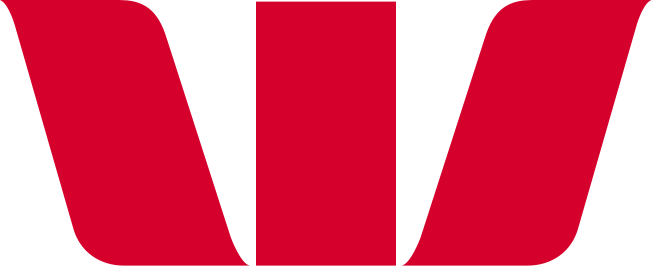How do I add and edit a payee?
If there are people or companies you pay regularly, it can be more convenient to add them as payees. This makes it easier to pay them next time. From the payees tab, you can add, view and search your saved payees.
Adding a payee
- Select 'Payees'
- Click 'Add a new payee'
- Enter the name, account number, optional nickname, and details for the payee
- Click 'Save'.
Adding companies as payees
- Select 'Payees'
- Click 'Add a new payee'
- Enter the company name in the 'Their name' search field. Select 'Show matching registered payees' and select the payee from the dropdown list. If we do not have the company’s details, you can still add it by typing their name and adding the account number and details below
- Fill in the payment details and click 'Done'
- Click 'Save'.
Editing a payee
- Select 'Payees'
- Click the name of the Payee you want to edit
- Select the field you want to update and make the changes
- Click 'Update'.
Delete a payee
- Select 'Payees'
- Click the name of the Payee you want to delete
- In the top right-hand corner click 'Delete <name> from my list of payees' (in the mobile app, select the three dots first)
- Click 'Delete'.
Download the guide: How do I add and edit a payee?